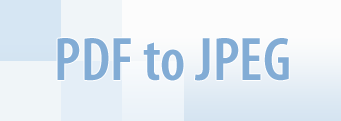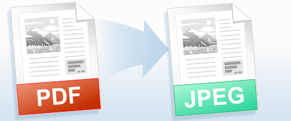In the majority of cases, the PDF format is well suited for the storage and exchange of electronic documents. However, there are certain tasks where PDF is either poorly suitable or not suitable at all.
For example, you may have to convert documents from PDF to JPEG in order to insert them into a PowerPoint presentation or Microsoft Word document. The publication of documents on a site in the JPEG format protects them from being altered due to the lack of fonts on the user's computer. The ease of work with a corporate archive increases if the list of links given by the search engine contains thumbnails of the first pages of found documents.
Universal Document Converter is the most complete solution for the conversion of documents into JPEG, TIFF or other graphical files. The underlying basis of Universal Document Converter is the technology of virtual printing. As a result, converting documents from PDF to JPEG format is not any more complicated than printing on a desktop printer.
Frequently Asked Questions
Q1: How can I convert all pages from multipage PDF file to a folder with JPEG files?
A1: Please see step 4 in the instructions above. After selecting the profile, please open the Output tab in the Printing Preferences window. Put this macro into File Name field: &[Document Name]_p&[Page No(2)].&[Image Type]. Then please continue the operation starting from step 5.
Q2: I need to automate the conversion of PDF files myself using VB.NET. Do you have any examples?
A2: Source code examples for Visual Basic and Visual C++ are available in the Developer Solutions section of Universal Document Converter's site.
Q3: I need to convert approx 50,000 PDF files to JPEG. Do you have software that will do this in bulk?
A3: PrintConductor software can print PDF files in batch mode. If you select Universal Document Converter from the list of printers, PrintConductor will use it for converting documents from PDF to JPEG instead of printing them on the desktop printer.